This section includes information about Toast API functionality that is available but is expected to be removed or replaced.
This section includes information about Toast orders API functionality that is available but is expected to be removed or replaced.
You can send a GET request to the
/orders endpoint to get a list of the orders that were last
modified during a period of time.
When you send a GET request to the
/orders endpoint, you specify the period of time that you want
to return orders for by using one of two query parameter
options:
-
You can select the orders that were last modified during a time period of up to one hour by specifying dates and times in the
startDateandendDatequery parameters. Note that modification includes creation; that is, these query parameters will return orders that were created or modified during the specified time period. -
You can select the orders that were created during a single restaurant business day by setting the
businessDatequery parameter. The restaurant's business day cutoff is determined by thecloseoutHourvalue in theGeneralobject within theRestaurantInfoobject in the restaurants API.
Toast support recommends that you use the startDate and
endDate query parameters, because these parameters get order
information using the order's modification timestamp.
The businessDate query parameter gets the information using the
order's creation date. This means, for example, that if
you retrieve order GUIDs with the businessDate query parameter,
you will not get orders that were modified on that date but created on an
earlier date.
Request for orders last modified during a time period
The following example shows the path for a
GET request that will return orders last modified
during a one-hour period. The values of the startDate and
endDate query parameters must be URL encoded. For more
information about date and time formats, see Dates and timestamps.
curl -X GET \ -H "Authorization: Bearer eyJzI1NiJ9hbGciOiJSU.eyJhd9yaXR5Ij oiQ1JVTkNIVElNRSIsInJzR3VpZCI6IjE4YzQ5YWJlLWFlODItNGFlYy04ND M1LWJhYTRjMjVlYTY2MiIsInNjb3BlIjpbImxWQiOlsidG9hc3QiXSwibmFt aW5nQXV0aGhYm9yIiwib3JkZXJzIiwidXNlcm1nbXQiXSwiZXhwIjoxNDg0M zg5ODUwLCJqdGkiOiJlMDYzZjJkMy1jNGYyLTRiZjItODJmNi01MTg1NWMzZ DAxM2YiLCJjbGllbnRfaWQiOiJjcnVuY2h0aW1lIn0.X1_0y9Hzj5F9gdOw2 o6VSYTyZwooAJiFMDmNakbZrtiUdYwLzuLwLpCMQzX5pKYtOqDUz_cetGJL3 txKL1L-K2j1Enoq8An8hEM6e8J0KdAiwrYFO3W3CmWedaoz95K9ghNZVCs28 Td2Sp3Ix3fObxbrvanocx9_OT8S9uM8hdSXmBI_ykTWvOVgK4hO24V3DJy4b 9bz1FtgOvrClhELxCe8dJy7jiwAR60xczlCF5rna98RMLN6zY4ffjmljKFZ6 QV0KkVppWjEiJn7oFHiIylCX1sSg7sddrGatj0xJzts3GJ8u8_lryUNHaEvJ dWq4Yzwo007AMgxjH9d241Y-g" \-H "Toast-Restaurant-External-ID: 4622e7a9-b4be-3fef-9220-b3dad273e0b4" \
"https://
[toast-api-hostname]/orders/v2/orders?startDate=2019-02-27T09%3A00%3A00.000-0500& endDate=2019-02-27T09%3A59%3A00.000-0500"
|
Include an authentication token. For more information, see Authentication and restaurant access. |
|
|
Specify the GUID of the restaurant that created the orders. This must be an individual restaurant, not the GUID for a restaurant group. |
|
|
Send a |
|
|
Specify a period of time up to one hour by including dates and
times in the |
Request for orders created during one business day
The following example curl command shows a
request for all of the orders that were created during one restaurant
business day. Specify the restaurant business day with the
businessDate query parameter.
curl -X GET \
-H "Authorization: Bearer eyJzI1NiJ9hbGciOiJSU.eyJhd9yaXR5Ij
oiQ1JVTkNIVElNRSIsInJzR3VpZCI6IjE4YzQ5YWJlLWFlODItNGFlYy04ND
M1LWJhYTRjMjVlYTY2MiIsInNjb3BlIjpbImxWQiOlsidG9hc3QiXSwibmFt
aW5nQXV0aGhYm9yIiwib3JkZXJzIiwidXNlcm1nbXQiXSwiZXhwIjoxNDg0M
zg5ODUwLCJqdGkiOiJlMDYzZjJkMy1jNGYyLTRiZjItODJmNi01MTg1NWMzZ
DAxM2YiLCJjbGllbnRfaWQiOiJjcnVuY2h0aW1lIn0.X1_0y9Hzj5F9gdOw2
o6VSYTyZwooAJiFMDmNakbZrtiUdYwLzuLwLpCMQzX5pKYtOqDUz_cetGJL3
txKL1L-K2j1Enoq8An8hEM6e8J0KdAiwrYFO3W3CmWedaoz95K9ghNZVCs28
Td2Sp3Ix3fObxbrvanocx9_OT8S9uM8hdSXmBI_ykTWvOVgK4hO24V3DJy4b
9bz1FtgOvrClhELxCe8dJy7jiwAR60xczlCF5rna98RMLN6zY4ffjmljKFZ6
QV0KkVppWjEiJn7oFHiIylCX1sSg7sddrGatj0xJzts3GJ8u8_lryUNHaEvJ
dWq4Yzwo007AMgxjH9d241Y-g" \
-H "Toast-Restaurant-External-ID: 4622e7a9-b4be-3fef-9220-b3dad273e0b4" \
"https://[toast-api-hostname]/orders/v2/orders?
businessDate=20190227"Response data containing order GUIDs for one business day
The following example shows the response data from the
/orders endpoint using the
businessDate query parameter. It contains the GUIDs
of each order that was created at a restaurant during a business day. The
response data from a request using the startDate
and endDate query parameters will contain the GUIDs
of orders that were modified or created during the specified time
period.
[ "017fdd94-4a30-4657-9475-b1a684758531","a64ce8be-c3d0-44cb-a807-86b997847469", "bd1e031e-cb86-4ea5-baea-7a6d887d41d8", [contents omitted] "12acb0c5-27e1-4022-9ad3-2a58f389d590", "b89eb706-55ee-4fa2-915c-377568b831cd", "e5f91d49-1167-405d-a809-0e36ce260e3d" ]
This section includes information about Toast API authentication functionality that is available but is expected to be removed or replaced.
|
Important |
|
The API authentication endpoint and procedure described in this section is deprecated. Implement authentication for your Toast API integration using the endpoint and procedure described in Authentication and restaurant access. |
You get an authentication token by sending a
POST request to the
/usermgmt/v1/oauth/token resource of the Toast user management
API. The following example shows the URL of the user management token
endpoint.
https://[toast-api-hostname]/usermgmt/v1/oauth/tokenYou must include your client identifier and client secret string in
the message body of a POST request for an
authentication token. When the user management API determines that the
client identifier and client secret string are valid, it returns an
authentication token along with a set of data describing the way you can use
it. You receive a client identifier (client_id) and
client secret string (client_secret) when you
register to use Toast APIs. For more information, see Toast API accounts.
To create the message body of an authentication request, concatenate
your client identifier, client secret string, and the grant type (which is
always grant_type=client_credentials) using the
syntax for a set of query parameters:
-
The
grant_typeis alwaysgrant_type=client_credentials. -
Include the client identifier in the
client_idparameter. -
Include the client secret string in the
client_secretparameter.
|
Important |
|
You must URL encode the values of each parameter to replace special characters that interfere with processing the string of query parameters. |
The following example shows a concatenated string of the
grant_type, client_id, and
client_secret parameters.
grant_type=client_credentials&client_id=my-identifier&client_secret=XwEW%3C%3CvR*k6%3B%23Fp8
|
Note |
|
You must use query parameter syntax for API client credentials, even
though you submit them in the message body of a
|
The following curl command requests an
authentication token from the usermgmt/v1/oauth/token resource.
For more information about the curl utility, see https://curl.haxx.se/.
curl -X POST \
-H "Content-Type: application/x-www-form-urlencoded" \
-d "grant_type=client_credentials&client_id=my-identifier&client_secret=XwEW%3C%3CvR*k6%3B%23Fp8" \
https://[toast-api-hostname]/usermgmt/v1/oauth/token
The return data that you receive depends on the type of Toast API client you are using. Toast APIs support partner clients and restaurant management group clients. For more information about the types of Toast API clients, see Toast API accounts.
The following sections provide information about the return data provided for authentication requests for different Toast API client types.
|
Important |
|
The API authentication endpoint and procedure described in this section is deprecated. Implement authentication for your Toast API integration using the endpoint and procedure described in Authentication and restaurant access. |
The user management API returns the following information for a successful authentication request using a partner API client. For more information about partner API accounts, see Toast API accounts.
-
access_token - an encoded string that contains an authentication token. You must present this string when you make requests to other, secure Toast API resources.
-
token_type - the OAuth 2 authentication scheme used for the authentication token. Toast API authentication uses the bearer authentication scheme.
-
expires_in - the number of seconds that the authentication token is valid. For example, an authentication token might be valid for 3600 seconds after the user management API issues it.
-
scope - a space-delimited list of Toast APIs that will accept the authentication token.
The user management API does not return a complete list of the Toast APIs that your client is authorized to use.
-
jti - an identifier for the authentication token. You do not need to use the information in this field.
-
namingAuthority - the name of your organization.
-
partnerGuid- the Toast POS system unique identifier for the integration partner organization.
The following example shows the JSON data that the user management API returns for a successful authentication request using a partner API client.
Authentication return data for a partner API client
{
"access_token":"eyJhbGciOiJSUzI1NiJ9.eyJhdWQiOlsidG9hc3Q
iXSwibmFtaW5nQXV0aG9yaXR5IjoiVE9BU1RXRUIiLCJzY29wZSI6WyJhY2
Nlc3MtYWxsLXJlc3RhdXJhbnRzIiwiY2FyZHMiLCJjY3Byb2Nlc3NpbmciL
CJjY3Rvb2xpbmciLCJjcm0iLCJjcm0taW50ZXJuYWwiLCJkZXZpY2VzIiwi
ZmVhdHVyZS1mbGFncyIsImJhbGchbC1kYXRhIiwibGFJhbGcLWludGVybmF
sIiwib2F1dGgtY2xpZW50OnJlYWQiLCJwdXJnZSIsInNoYXJkLWJyYWluIi
wic3ZjbWdtdCIsInVzZXJtZ210Il0sImV4cCI6MTUzMjYxNzg2MCwianRpI
joiMGFlYjc4NzctMjRkZS00ZWJlLTg5NTYJhbGcYWNmN2JhNzRlIiwiY2xp
ZWJhbGckIjoidG9hc3R3ZWIifQ.iZsmlBiLo2BnpFikmb9G4rwJ6t3s7y5E
Ht-0nYo7tPV-qwRZKNfJDsjjXqGxey4SjgY3I4_TM5UcDDj5U7hoBNlqwlU
zqUJaoFgNHF273x0-dbRdt5_sagwLl5O7ufrCYTBQky5GASJK7GqhnNAIXb
iNTlbPVwAvrFTbEWcmys0",
"token_type":"bearer",
"expires_in":3600,
"scope":"labor orders usermgmt",
"jti":"0aeb7877-24de-4ebe-8956-0d4acf7ba74e",
"namingAuthority":"USEFULRESTAURANSERVICE",
"partnerGuid": "46a8dba9-b204-38bf-bd76-fb26d74bc513"
}|
Important |
|
The API authentication endpoint and procedure described in this section is deprecated. Implement authentication for your Toast API integration using the endpoint and procedure described in Authentication and restaurant access. |
The user management API returns the following information for a successful authentication request using a restaurant management group API client. For more information about restaurant management group API accounts, see Toast API accounts.
-
access_token - an encoded string that contains an authentication token. You can present this string when you make requests to other, secure Toast API resources.
-
expires_in - the number of seconds that the authentication token is valid. For example, an authentication token might be valid for 3600 seconds after the user management API issues it.
-
jti - an identifier for the authentication token. You do not need to use the information in this field.
-
namingAuthority - the name of your organization.
-
rsGuid - the globally unique identifier (GUID) of the top-level unit in your restaurant chain. For example, this identifier might be for the parent unit for multiple restaurants, or for a single, independent restaurant.
-
scope - a space-delimited list of Toast APIs that will accept the authentication token.
The user management API does not return a complete list of the Toast APIs that your client is authorized to use.
-
token_type - the OAuth 2 authentication scheme used for the authentication token. Toast API authentication uses the bearer authentication scheme.
The following example shows the JSON data that the user management API returns for a successful request using a restaurant management group client.
Authentication return data for a restaurant management group client
{
"access_token": "eyJhbGciOiJSUzI1NiJ9ciOiJSUzI.e5nQXV0aG
9yaXR5IjoiQ1JVTkNIVElNRSIsInJzR3VpZCI6IjyJhdWQiOlsidG9hc3QiX
SwibmFtaWE4YzQ5YWJlLWFllIjpbImxhYm9yIiwib3JkZXJzIiwidXNlcm1n
bXQiXSwiZXhwIjoxNODItNGFlYy04NDM1LWJhYTRjMjVlYTY2MiIsInNjb3B
Dg0Mzg5ODUwLCJqdGkiOiJlMDxM2YiLCJjbGllbnRfaWQiOiJjcnVuY2h0aW
1lIn0YzZjJkMy1jNGYyLTRiZjItODJmNi01MTg1NWMzZDA.X18_lryUNHaEv
JdWq45F9gdOw2o6VSYTyZwooAJiFMDmN_0y9HzjSg7sddrGatj0xJzts3GJ8
uakbZrtiGJL3txKL1L-K2j1Enoq8An8hEUdYwLzuLwLpCMQzX5pKYtOqDUz_
cetM6e8J0KdAiwrYFO3W3CmWedaoz95K9ghNZVCs28Td2wAR60xczlCF5rna
98RMLN6zY4ffjmljKFZ6QV0KkVppWjEiJn7oSp3Ix3fObxbrvanocx9_OT8S
9uM8hdSXmBI_ykTWvOVgK4hO24V3DJy4b9bz1FtgOvrClhELxCe8dJy7jiFH
iIylCX1sYzd241Y-gwo007AMgxjH9",
"expires_in": 3600,
"jti": "e063f2d3-c4f2-4bf2-82f6-51855c3d013f",
"namingAuthority": "MYORGANIZATION",
"rsGuid": "18c49abe-4aec-a2e8-8543-baa4c25ea662",
"scope": "labor orders usermgmt",
"token_type": "bearer"
}
This section includes information about Toast API guest functionality that is available but is expected to be removed or replaced.
This section provides information about working with restaurant guest records in Toast APIs. You can use the Toast CRM (customer relations management) API to perform operations that affect restaurant guest records.
|
Important |
|
The CRM API is deprecated and will be replaced by future Toast API functionality. Before beginning development work using the CRM API, contact the Toast technical partnership team to make sure your integration plans are coordinated with upcoming API changes. |
For general information about the way the Toast POS handles guest records, see Guest data overview.
The Toast POS creates customer records when:
-
The POS processes takeout, delivery, and other types of orders that require customer information.
-
Restaurant employees give customer credits for future check payments.
-
The POS issues or imports gift or loyalty cards that require customer information.
-
Other restaurant and POS operations that include customer information.
The following sections provide more information about working with customers.
To find existing customer records in the Toast POS you send a
POST request to the
/crm/v1/customers/search endpoint of the CRM API.
You must include A JSON CustomerSearchRequest object
containing a CustomerSearchQuery object in a
POST request to search for existing customer
records. The CustomerSearchQuery object includes information
about the customer you are searching for. For example, if you are
searching for a customer record with a telephone number, you submit a
POST request including a message body that
consists of a CustomerSearchRequest object with a
query value containing a CustomerSearchQuery
object. The CustomerSearchQuery object contains a
phone value with the telephone number that you want to
match.
The following example shows the message body for a
POST request to the
/crm/v1/customers/search endpoint.
To add a customer record to a restaurant and its restaurant group
you send a POST request to the
/crm/v1/customers endpoint of the CRM API. The
POST request to the customers endpoint creates a
customer record and returns a JSON Customer object containing
the new customer information.
Before you add a customer record, you must make sure that the Toast POS does not have an existing customer record for the customer. The customers endpoint will create a new customer record each time you submit a successful POST request. To avoid duplicate customer records for the same restaurant customer you must:
Before creating a new guest record
-
Search for an existing customer record for the restaurant customer. For more information, see Searching for guest records.
-
If one or more customer records match your search criteria, add customer credit or perform other customer-related operations on the existing customer record.
-
If no existing customer records match your search criteria, create a new customer record by sending a
POSTrequest to the/crm/v1/customersendpoint of the CRM API.
To create a customer record, you must provide a unique identifier
(UUID or GUID) for the customer. The Customer object in the
message body of the POST request must include a
guid value containing a unique UUID or GUID for the new
customer record.
The following example shows the JSON message body content for a
POST request to the
/crm/v1/customers endpoint.
Message body content to add a guest
{
"guid": "743B0D5C-66E4-4A46-B3E2-6694031B180C", "firstName": "Josephine",
"firstName": "Josephine", "lastName": "Banton",
"lastName": "Banton", "email": "jbanton@example.org"
"email": "jbanton@example.org" }
}|
Generate a unique identifier for the customer (UUID or
GUID). Include the identifier in the |
|
|
Include a first name, or given name, for the customer. |
|
|
Include a last name, or family name, for the customer. |
|
|
You must include either an email address (shown) or a telephone number for the customer. |
The following example shows the JSON response data for a
POST request to the
/crm/v1/customers endpoint.
Add guest response data
{
"guid": "743b0d5c-66e4-4a46-b3e2-6694031b180c",
"entityType": "Customer",
"firstName": "Josephine",
"lastName": "Banton",
"phone": null,
"email": "jbanton@example.org"
}To add customer credit value for a restaurant customer, you send a
POST request to the
/crm/v1//customers/{customerId}/creditTransactions
endpoint of the CRM API. Adding customer credit value creates a customer
credit transaction.
To create a customer credit transaction, you must provide a unique
identifier (UUID or GUID) for the transaction. The
CustomerCreditTransaction object in the message body of the
POST request must include a guid
value containing a unique UUID or GUID for the new customer record.
The following example shows the JSON message body content for a
POST request to the
/crm/v1//customers/{customerId}/creditTransactions
endpoint.
Message body content to add guest credit value
{
"guid": "65F15E87-F985-4AE4-B970-04CF5F758C17", "transactionType": "ADD_VALUE",
"transactionType": "ADD_VALUE", "amount": 10.00,
"amount": 10.00, "localCreatedDate": "2018-06-16T15:01:14.000+0000"
"localCreatedDate": "2018-06-16T15:01:14.000+0000" }
}|
Generate a unique identifier for the customer credit
transaction (UUID or GUID). Include the identifier in the
|
|
|
Include the |
|
|
Include the currency amount of the customer credit transaction
in the |
|
|
Include the date and time that you added customer credits in
the |
The following example shows the JSON response data for a
POST request to the
/crm/v1//customers/{customerId}/creditTransactions
endpoint.
Add guest credit transaction response data
{
"guid": "65f15e87-f985-4ae4-b970-04cf5f758c17",
"entityType": "CustomerCreditTransaction",
"approver": null,
"note": null,
"server": null,
"amount": 10.01,
"restaurant": {
"guid": "76cb1b05-cb1e-4adf-863a-b2a94a5ecdcf",
"entityType": "Restaurant"
},
"transactionDate": "2018-06-16T19:01:14.488+0000",
"transactionType": "ADD_VALUE",
"familyGuid": null,
"localCreatedDate": "2018-06-16T15:01:14.000+0000",
"device": null,
"expirationDate": "2018-09-15T06:00:00.000+0000",
"customer": {
"guid": "f7111e82-5979-4579-a86b-e91d10ee6d3a",
"entityType": "Customer"
}
}This section includes information about Toast API menu functionality that is available but is expected to be removed or replaced.
|
Important |
|
The menus API has replaced the the menu data export as the preferred mechanism for retrieving menu data for a restaurant. It is described in the Menus API overview section. This section remains for customers who have not yet transitioned to using the menus API for menu data retrieval, however, the export functionality will be deprecated at some point in the future and this section will be removed. |
You can get detailed information about the menus configured for your restaurant from the menu data export file. The Toast POS system generates data export files once a day and makes them available for downloading. This section provides information about downloading data export files and understanding the values in menu data export files.
The Toast platform stores data export files for seven days, and then they are deleted. When data exports are enabled for your restaurant, the following items are needed to retrieve your files:
-
SFTP User name: This is provided by Toast support.
-
SSH key: For more information about generating an SSH key, and where to enter this in Toast Web, see SSH keys.
-
Server URL: To locate the appropriate Server URL, navigate to Reports > Settings > SSH Keys from the Toast Web. Locate your SFTP username and find the Server URL.
Export IDs can also be obtained from Toast Web. Navigate to Reports > Settings > Data Exports and click the link in the banner at the top of the screen, view restaurant # mapping to export a file that includes an Export ID column which includes the ID for each restaurant.
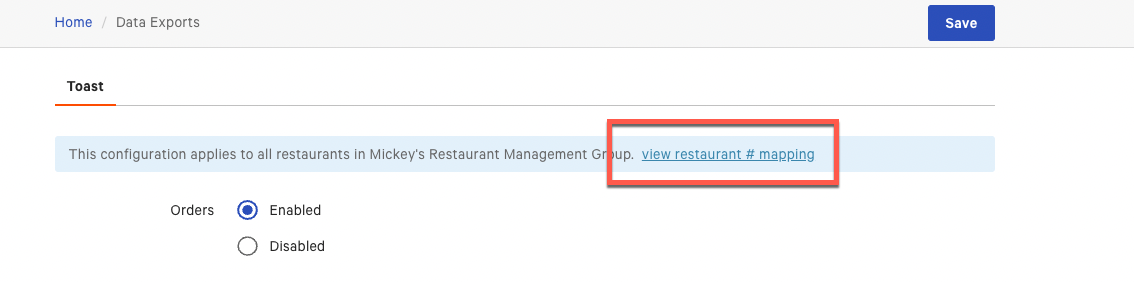
Prior to downloading data export files, ensure that you have added an SSH key to Toast Web. The following examples describe how to connect to your SFTP directory for use with the macOS™ terminal and Windows™ command prompt. For information about how to export files using a third party FTP solution see this Toast Central article.
-
Connect to your SFTP directory
To access your restaurant's SFTP directory using terminal use the following command:
sftp \ -i ~/{SSH_key_filepath}\ -r{sftp_username}@s-9b0f88558b264dfda.server.transfer.us-east-1.amazonaws.com:{export_id}/{YYYYMMDD}/*Replace the
{sftp_username}and{export_id}placeholders with the details you received from Toast support. Change{YYYYMMDD}to the business date of the desired export within the last seven days and the{SSH_key_filepath}to the location of your SSH key on your machine.Note
The
{filepath}used will be the export directory for your restaurant files. -
Exporting files using terminal
Once you are connected to the SFTP directory use the ls command and press Return to display all files.
Export all files using the get * command or use get
{fileName}to export a specific file.
-
Connect to your SFTP directory
To access your restaurant's SFTP directory using command prompt use the following command:
sftp -i
{SSH_key_filepath}-r{sftp_username}@s-9b0f88558b264dfda.server.transfer.us-east-1.amazonaws.comReplace
{SSH_key_filepath}with the location of your SSH key on your machine. Replace{export_username}with the export user name you received from Toast support. -
Exporting files using command prompt
Once you are connected to the SFTP directory, use the ls command and press Enter to display all files.
To export a file for a specific location and date, use the following command:
get /
{export_id}/{YYYYMMDD}{download_location}Replace
{export_id}with the export ID you received from Toast support. Change{YYYYMMDD}to the business date of the desired export within the last seven days. Replace{download_location}with the location on the local file system where you want the downloaded files to be stored.To export all files, use the following command:
get *
{download_location}
The menu data export includes two types of information:
-
Information about each menu item at your restaurant.
-
Information about the premodifiers and postmodifiers created at your restaurant.
The file name of the menu data export is
MenuExport_. The menu data export is in
JavaScript Object Notation (JSON) format. For information about downloading
data export files, see Downloading data export files.
[export file
identifier].json
|
Note |
|
The JSON format of the menu data export is significantly different than the spreadsheet formats of other Toast POS data exports. JSON is optimized for use by software and the menu data export is intended to assist in integration with Toast POS API clients. |
This section describes information about each menu entity at your restaurant.
The following table shows the information about each menu at your restaurant from from the menu data export.
|
Field |
Description |
Data Type |
|---|---|---|
|
entityType |
The type of the menu component described by this
JSON object. The value for a menu object is
|
String |
|
name |
A descriptive identifier for the menu. For example,
|
String |
|
guid |
The unique identifier for the menu, assigned by the Toast POS. |
String |
|
description |
A written description of the menu. |
String |
|
groups |
A JSON array of MenuGroup objects. |
JSON array |
|
idString |
This field is for Toast internal use only. |
String |
|
orderableOnline |
Indicates whether the menu is available for online
ordering. Valid values are |
Boolean |
|
orderableOnlineStatus |
Indicates whether the menu is available for online
ordering. Valid values are |
String |
|
visibility |
Indicates where the menu is displayed and who can see it. Values are:
|
String |
|
startTime |
The time of day when a time-based menu becomes
available. The value is in milliseconds (for example,
|
Int |
|
endTime |
The time of day when a time-based menu stops being
available. The value is in milliseconds (for example,
|
Int |
|
startTimeHHmm |
The time of day when a time-based menu becomes
available. The time is in 24-hour HHmm format (for example,
|
String |
|
endTimeHHmm |
The time of day when a time-based menu stops being
available. The time is in 24-hour HHmm format (for example,
|
String |
|
startTimeLocalStandardTime |
The time of day when a time-based menu becomes
available. The value is in milliseconds since the start of the
restaurant's day (the day starts at |
Int |
|
endTimeLocalStandardTime |
The time of day when a time-based menu stops being
available. The value is in milliseconds since the start of the
restaurant's day (the day starts at |
Int |
|
startTimeHHmmLocalStandardTime |
The time of day when a time-based menu becomes
available. The time is in 24-hour HHmm format (for example,
|
String |
|
endTimeHHmmLocalStandardTime |
The time of day when a time-based menu stops being
available. The time is in 24-hour HHmm format (for example,
|
String |
|
availableAllTimes |
Indicates whether the menu is available at all
times of the day. If the value is |
Boolean |
|
availableAllDays |
Indicates whether the menu is available each day of the week. |
Boolean |
|
daysAvailableString |
A JSON array of strings that lists the days of the
week when the menu is available. The days are listed in an
abbreviated format, such as In this example, the menu is available on all days except for Sunday and Saturday: "daysAvailableString": [ "Mon", "Tues", "Wed", "Thurs", "Fri" ] |
JSON array |
|
daysAvailableBits |
This field is a numeric version of the daysAvailableString field and is for Toast internal use only. |
Int |
|
imageLink |
A URL to an image located on Amazon S3. For example: https://s3.amazonaws.com/toasttab/restaurants/restaurant-59760/menu/items/5/item-4989_149066.jpg |
String |
The following table shows the information about each menu group at your restaurant from the menu data export.
|
Field |
Description |
Data Type |
|---|---|---|
|
entityType |
The type of the menu component described by this
JSON object. The value for a menu object is
|
String |
|
name |
A descriptive identifier for the menu group. For
example, |
String |
|
guid |
The unique identifier for the menu group, assigned by the Toast POS. |
String |
|
description |
A written description of the menu group. |
String |
|
subgroups |
An array of other |
JSON array |
|
items |
An array of MenuItem objects. |
JSON array |
|
idString |
This field is for Toast internal use only. |
String |
|
imageLink |
A URL to an image located on Amazon S3. For example: https://s3.amazonaws.com/toasttab/restaurants/restaurant-59760/menu/items/5/item-4989_149066.jpg |
String |
|
orderableOnline |
Indicates whether the menu group is available for online ordering. |
Boolean |
|
visibility |
Indicates where the menu group is displayed and who can see it. Values are:
|
String |
The following table shows the information about each menu item at your restaurant from the menu data export.
|
Field |
Description |
Data Type |
|---|---|---|
|
entityType |
The type of the menu component described by this
JSON object. The value for a menu item object is
|
String |
|
name |
A descriptive identifier for the menu item. For
example, |
String |
|
guid |
The unique identifier for the menu item, assigned by the Toast POS. |
String |
|
description |
A written description of the menu item. |
String |
|
sku |
The stock keeping unit (SKU) identifier for the item. |
String |
|
plu |
The price lookup (PLU) code for the item. |
String |
|
maxSelections |
This value only applies to items in a MenuOptionGroup object. |
Integer |
|
price |
The amount of money that the item costs, expressed in U.S. dollars. All currency in Toast is treated the same and uses the dollar symbol $. There is no conversion between currency. |
Currency |
|
prices |
An array of menu-specific prices for the item. If an item is included in more than one menu, it can have different prices on each menu. For example, if you have a Lunch menu and a Dinner menu, a menu item can belong to both menus and have one price for the Lunch menu and a higher price for the Dinner menu. |
JSON array |
|
isDefault |
Whether or not the item is selected unless a customer chooses to decline it. |
Boolean |
|
optionGroups |
An array of MenuOptionGroup objects. |
JSON array |
|
idString |
This field is for Toast internal use only. |
String |
|
itemGroupGuid |
The unique identifier of the menu group to which this menu item belongs. |
String |
|
calories |
The caloric value for this menu item. The value can be any positive or negative integer, or zero. |
Integer |
|
imageLink |
A URL to an image located on Amazon S3. For example: https://s3.amazonaws.com/toasttab/restaurants/restaurant-59760/menu/items/5/item-4989_149066.jpg |
String |
|
orderableOnline |
Indicates whether the menu item is available for online ordering. |
Boolean |
|
visibility |
Indicates where the menu item is displayed and who can see it. Values are:
|
String |
The following table shows the information about each menu option group, or modifier group, at your restaurant from the menu data export.
|
Field |
Description |
Data Type |
|---|---|---|
|
entityType |
The type of the menu component described by this
JSON object. The value for a menu option group object is
|
String |
|
name |
A descriptive identifier for the menu option group.
For example, |
String |
|
guid |
The unique identifier for the menu option group, assigned by the Toast POS. |
String |
|
minSelections |
The minimum number of options that a customer can
choose from the menu option group. If a server must make a
selection from the menu option group, the value is
|
Integer |
|
maxSelections |
The maximum number of options that a customer can
choose from the menu option group. If a customer can choose an
unlimited number of options from a menu option group, the value
is As an example of a menu option group with a maximum greater than one, assume this configuration: Group: Cheese Items: ( Cheddar, American, Swiss ) maxSelections: 2 minSelections: 1 This means:
|
Integer or null |
pricingMode |
Indicates how the options in the menu option group affect the price of the menu items they are applied to. Values are:
|
String |
pricingStrategy |
Indicates the way prices are set for the options in this menu option group. Values are:
|
String |
|
pricingStrategyRules |
An object that
contains the pricing rules for the chosen pricingStrategy.
If the pricing strategy is |
JSON object |
|
defaultOptionsChargePrice |
Indicates whether the prices associated with the menu option group's default options are added to the cost of the menu items they modify. Values are:
|
String |
|
defaultOptionsSubstitutionPricing |
Indicates whether substitution pricing is enabled for the menu options group. Values are:
There are two scenarios that can occur with substitution pricing:
|
String |
|
items |
An array of the objects that represent the options in the menu option group. |
JSON array |
|
idString |
This field is for Toast internal use only. |
String |
|
visibility |
Indicates where the menu option group is displayed and who can see it. Values are:
|
String |
The following table shows the information about the pricing strategy for the modifier groups at your restaurant from the menu data export.
|
Field |
Description |
Data Type |
|---|---|---|
|
basePrice |
Used when the pricingStrategy
is set to "optionGroups": [
{
"guid": "7aeae7d5-8891-4fa1-bcbd-647ad1f16c66",
"name": "Toppings",
...
"pricingStrategy":"BASE_PRICE",
"pricingStategyRules": {
"basePrice": 1.00
}
...
} |
Number |
numberOfLevels |
Used when the pricingStrategy
is set to |
Number |
sequencePrices |
Sets the price for each level defined in the numberOfLevels value. For example: "optionGroups": [
{
"guid": "7aeae7d5-8891-4fa1-bcbd-647ad1f16c66",
"name": "Toppings",
...
"pricingStrategy": "SEQUENCE_PRICE",
"pricingStrategyRules": {
"numberOfLevels": 3,
"sequencePrices": [
0.50,
0.75,
1.00,
]
}
...
} |
JSON array |
This section describes:
-
premodifierGroupobjects. Each premodifier group contains a group ofpremodifierobjects. -
premodifierobjects. Each premodifier can be a premodifier or postmodifier item.
The following table shows the information about the premodifier groups at your restaurant from the menu data export.
|
Field |
Description |
Data Type |
|---|---|---|
|
name |
A descriptive identifier for a
|
String |
|
guid |
The unique identifier for the premodifier group, assigned by the Toast POS. |
String |
|
isDefault |
Whether or not the item is selected unless a customer chooses to decline it. |
Boolean |
|
premodifiers |
An array of premodifiers objects. |
JSON array |
The following table shows the information about the premodifiers or postmodifiers at your restaurant from the menu data export.
|
Field |
Description |
Data Type |
|---|---|---|
|
name |
A descriptive identifier for a specific premodifier
or postmodifier in a |
String |
|
guid |
The unique identifier for the premodifier or postmodifier, assigned by the Toast POS. |
String |
|
basePrice |
If |
Currency |
|
scalePrice |
Determines how the price is scaled. Values are:
|
Boolean |
|
scaleFactor |
If |
Number |
|
displayMode |
Determines the modifier type. Values are:
|
String |
When you create an order using the orders API, you must include all of the default modifiers for each menu item selection. If you omit a default modifier, the orders API will not apply it to the menu item. You can find the default modifiers for a menu item in the menu data export file for your restaurant. For general information about the menu data export file, see Getting menu information from the menu data export (deprecated).
The menu data export file contains a JSON representation of the menus
configured for your restaurant. The nested hierarchical structure of the
JSON matches the structure of your menus. For example, a menu JSON object
contains menu group objects, which contain menu item objects. The
optionGroups value for a menu item includes
MenuOptionGroup objects for the types of modifier that you can
apply to the item. The MenuItem objects in the items value of
the MenuOptionGroup object are the modifier menu items that you
can apply. For example, a salad menu item might have a toppings menu option
group that contains menu items such as tomatoes or onions that you can apply
as modifiers. The MenuItem objects in a
MenuOptionGroup include an isDefault value to
indicate whether or not the modifier item is a default modifier for the menu
item.
The following example shows a menu, menu group, menu item, and modifier menu items in the JSON menu data export file.
Menu hierarchy in the menu data export file
{
"entityType": "Menu",
"name": "Dinner",
"guid": "7d9e0d3d-b844-4133-943a-4b8d0c160786",
"groups": [
{
"entityType": "MenuGroup",
"name": "Salads",
"guid": "bd56a9b4-89c4-4105-bd8e-cdd5d95a1e3c",
"items": [
{
"entityType": "MenuItem",
"name": "Garden Salad",
"guid": "ca6c1271-6efb-470e-aa95-da4380d6bf62", [contents omitted]
"optionGroups": [
[contents omitted]
"optionGroups": [ {
"entityType": "MenuOptionGroup",
"name": "Toppings",
"guid": "be8ff99e-8cfe-4641-88ef-6f4f32d00535",
{
"entityType": "MenuOptionGroup",
"name": "Toppings",
"guid": "be8ff99e-8cfe-4641-88ef-6f4f32d00535", [contents omitted]
"items": [
{
"entityType": "MenuItem",
"name": "Banana peppers",
"guid": "3ad58e65-6daf-4c51-90ef-1af45bc33ac3",
[contents omitted]
"isDefault": false,
[contents omitted]
"items": [
{
"entityType": "MenuItem",
"name": "Banana peppers",
"guid": "3ad58e65-6daf-4c51-90ef-1af45bc33ac3",
[contents omitted]
"isDefault": false, },
{
"entityType": "MenuItem",
"name": "Tomatoes",
"guid": "c95060c2-5aa6-44b2-a9d2-b2c1f01468ac",
[contents omitted]
"isDefault": true,
},
{
"entityType": "MenuItem",
"name": "Tomatoes",
"guid": "c95060c2-5aa6-44b2-a9d2-b2c1f01468ac",
[contents omitted]
"isDefault": true, },
[contents omitted]
},
[contents omitted]
The following example shell script uses a jq command to select the default modifiers for a menu item from the menu data export file for a restaurant. For more information about the jq utility, see the jq web site.
Using the jq utility to find the default modifiers for a menu item
#!/bin/bash MENU_EXPORT_FILE="MenuExport_5c2dad3f-1b13-5be3-bc52-d132244153c5.json"MENU_GUID="315267d2-80fd-4aef-95aa-62adf41bdb7a"
MENU_GROUP_GUID="974c43f7-a357-4bef-92aa-00a1238e22e1"
MENU_ITEM_GUID="dc426c22-e132-4adf-4adf-d82b1fe512b3"
jq --arg MENU_GUID ${MENU_GUID} \
--arg MENU_GROUP_GUID ${MENU_GROUP_GUID} \ --arg MENU_ITEM_GUID ${MENU_ITEM_GUID} \ '.[] | select(.guid==$MENU_GUID) | .groups[] | select(.guid==$MENU_GROUP_GUID) | .items[] | select(.guid==$MENU_ITEM_GUID) | .optionGroups[].items[] | select(.isDefault==true)' \
${MENU_EXPORT_FILE}
|
The menu data export file contains a JSON representation of the menus configured for your restaurant. For general information about the menu data export file, see Getting menu information from the menu data export (deprecated). |
|
|
To find the default modifiers for a menu item, you locate the item in the menu and menu group that contain that contain it. This variable stores the GUID of the menu that contains the item. |
|
|
This variable stores the GUID of the menu group that contains the item. |
|
|
This variable stores the GUID of the menu item that this example script finds the default modifiers for. |
|
|
This jq command filters the JSON contents of the menu data export file. For more information about the jq utility command syntax, see the jq web site. |
|
|
These jq command filters select one menu item
from its menu and menu group. It then selects each menu item in the
|
The following example shows menu items that are the default modifiers for a menu item. These menu item objects were filtered from the menu data export file for a restaurant using the jq command shown in Using the jq utility to find the default modifiers for a menu item.
Default modifiers for a menu item
{
"entityType": "MenuItem",
"name": "Cucumber",
"guid": "e47b25f2-2c13-4428-b344-34b3214515d1",
"description": "",
"sku": null,
"plu": null,
"maxSelections": null,
"price": 0,
"isDefault": true,
"optionGroups": [],
"idString": null
}
{
"entityType": "MenuItem",
"name": "Green Peppers",
"guid": "f9ec9a05-5c60-42dc-ad17-db0fb6be93c7",
"description": "",
"sku": null,
"plu": null,
"maxSelections": null,
"price": 0,
"isDefault": true,
"optionGroups": [],
"idString": null
}
{
"entityType": "MenuItem",
"name": "Onions",
"guid": "ececb63f-0491-4955-9331-4ad2cd685e60",
"description": "",
"sku": null,
"plu": null,
"maxSelections": null,
"price": 0,
"isDefault": true,
"optionGroups": [],
"idString": null
}
{
"entityType": "MenuItem",
"name": "Tomato",
"guid": "cb5dc6ee-2c25-4fcc-aff8-8452c9bf19e1",
"description": "",
"sku": null,
"plu": null,
"maxSelections": null,
"price": 0,
"isDefault": true,
"optionGroups": [],
"idString": null
}
{
"entityType": "MenuItem",
"name": "Garlic Croutons",
"guid": "17831034-c2bc-4cca-b845-c52f441955be",
"description": "",
"sku": null,
"plu": null,
"maxSelections": null,
"price": 0,
"isDefault": true,
"optionGroups": [],
"idString": null
}The following sections describe changes to the visibility settings for menu entities (menus, menu groups, menu items, modifier groups, modifier options and their underlying item references). Visibility settings control where a menu entity is visible and, by extension, available for ordering. For example, visibility settings control whether an entity can be ordered on a Toast POS device, on a Toast Kiosk, via a restaurant's Toast online ordering website, or via a restaurant's integration with another online ordering system.
Previously, a menu entity's visibility was controlled by several, separate settings in Toast Web. The visibility changes described in this release note:
-
Make the settings easier to understand and more intuitive to use by combining them into one cohesive set of configuration options with better labeling.
-
Allow a restaurant to specify which menu entities are visible on a restaurant's Toast Online Ordering website, which are visible on online ordering websites that integrate with the Toast POS system using the orders API, and which are visible on both.
-
Allow a restaurant to specify that a menu entity is visible on a restaurant's Toast Online Ordering website but not on a Toast POS device. Previously, in order for an entity to be available on Toast online ordering, it had to also be available on Toast POS devices.
To support the new visibility functionality, user interface changes have been made to the menu entity details pages in Toast Web and a set of corresponding changes have been made to the menus and configuration APIs. More information is provided about these UI and API changes in the Understanding the new visibility behavior section.
If you are an online ordering partner, the visibility changes require that you:
-
Use the
visibilityarray available in the menus API for each menu entity to determine if the menu entity should be visible on your ordering web site. See Understanding the new visibility behavior for details. -
Stop using the
visibilityandorderableOnlinevalues on theMenu,MenuGroup, andMenuItemobjects in the configuration API. While these values will continue to exist for a short period so that integrations do not break, they will be populated differently after 2020-05-25 and integrations that use them will potentially see unexpected behavior after this date.
To allow you to develop against the new visibility array,
the sandbox environment now includes both Toast Web configuration options
and the API changes, while the production environment includes the API
updates only. This will allow you to set the configuration options in
sandbox and develop and test against them, and then move your code to
production in preparation for when restaurants will begin using the new
configuration options. On 2020-05-25, the new visibility configuration
options will become available to restaurants in the production environment.
This is the date after which your partner restaurants may start using them
and your integration must be able to handle the new API in the production
environment.
|
Note |
|
To conserve the use of system resources, the menus API service only generates the JSON that it returns when a menu-related change has been made and published. This means that, when a restaurant makes changes to its menu visibility settings in Toast Web after 2020-05-25, they will have to publish those changes before the menus API can return them to your integration. |
To understand the visibility changes, it is helpful to understand the old behavior. Previously, menu entities in the Toast POS system had several configuration options in Toast Web for controlling where an entity was visible and available for ordering. On the menu entity details pages, those settings look liked this:
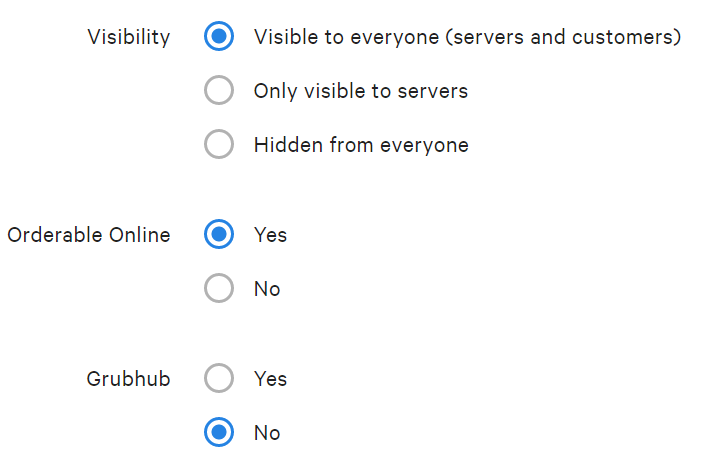
And this:

|
Note |
|
The Grubhub setting was only visible at Toast POS system restaurants that used a legacy Grubhub integration, so not all restaurants would have seen this option. |
These original settings were represented in the menus API by a
visibility array that was included for each menu entity. A
menu entity's visibility array would contain various
combinations of the following enums, depending on how the menu entity was
configured:
-
POS: The menu entity is visible in the Toast POS app. -
TOAST_ONLINE_ORDERING: The menu entity is visible on the Toast Online Ordering site for this restaurant. -
KIOSK: The menu entity is visible on a Toast Kiosk device. -
GRUBHUB: The menu entity is included during a menu sync to Grubhub and will be visible on the Grubhub online ordering service after a menu sync has completed.
Grubhub was the only online ordering integration that the menus
API's visibility array explicitly identified. In other words,
you could tell if a menu entity should be visible on the Grubhub online
ordering site by using the GRUBHUB enum, but no equivalent
indicator existed for other online ordering integrations.
The configuration API is older and it treats orderable online and visibility as two separate concepts. In the configuration API, the original menu visibility settings were represented by:
-
An
orderableOnlinevalue on theMenu,MenuGroup, andMenuItemobjects that could be set toYesorNo. Some integrations used this value to determine whether a menu entity should be included in an online ordering integration. -
A
visibilityvalue on theMenu,MenuGroup, andMenuItemobjects. All of the values in this array, however, were related to the visibility of a menu entity on a Toast POS device and had no bearing on whether an entity could be ordered online or not.
The Grubhub and Show on Kiosk configuration options were not represented in the configuration API.
As stated earlier, the menu visibility enhancements combine the original visibility settings into one cohesive set of options with better, more intuitive labeling. The following illustration shows the new combined settings, which all reside in the Visible To configuration option on a menu entity's details page:
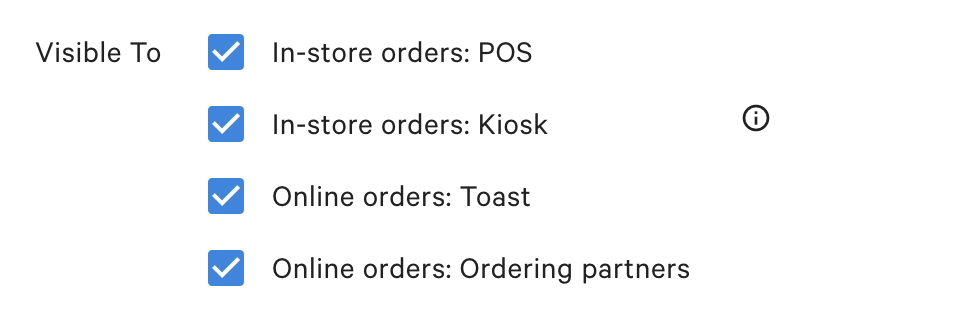
These configuration options have a one-to-one relationship with an
enum in the visibility array that the menus API returns for
each menu entity. The table below describes the behavior of each option
and defines the enum used to represent it in the visibility
array:
| Configuration option | Menus API Visibility Array Enum | Description |
|---|---|---|
|
In-store orders: POS |
|
The menu entity is visible on a Toast POS device. |
|
In-store orders: Kiosk |
|
The menu entity is visible on a Toast Kiosk device. |
|
Online orders: Toast |
|
The menu entity is visible on a restaurant's Toast online ordering site. |
|
Online orders: Ordering partners |
|
The restaurant wants the menu entity to be visible on online ordering sites that integrate with the Toast POS system using the orders API. |
To sum up, the effect of these changes for online ordering partners are as follows:
-
Ordering partner integrations should no longer use the
orderableOnlinevalue in the configuration API to determine if a menu entity should be visible on their online ordering site. Instead, an online ordering integration should inspect thevisibilityarray that the menus API returns for all menu entities for the existence of theORDERING_PARTNERSenum and only display menu entities where that enum exists. The Toast technical integrations team also recommends that partners discontinue using the configuration API for retrieving any menu-related data and use the menus API instead. -
If your ordering partner integration used the
TOAST_ONLINE_ORDERINGenum in the menus APIvisibilityarray to determine if a menu entity should be available on your ordering site, you must switch to using theORDERING_PARTNERSenum instead. TheTOAST_ONLINE_ORDERINGenum is now used exclusively to indicate a menu entity's availability on a restaurant's Toast online ordering site. Only menu entities whosevisibilityarray includes theORDERING_PARTNERSenum should be shown on ordering partner web sites.
|
Note |
|
For historical reasons, modifier groups currently do not have the
Online orders: Toast option in the
Visible To settings in Toast Web. This omission
does not affect partner implementations because the Online
orders: Toast option only impacts whether a menu entity is
available on a restaurant's Toast Online Ordering site. In other words,
the omission of this setting has no bearing on whether the modifier
group is visible to a partner integration's online ordering site. The
Online orders: Toast option will be added to
modifier groups in a future release. Also, the
|
Conceptually, the Grubhub setting has been
replaced by the more general Online orders: Ordering
partners setting and restaurants that used the
Grubhub setting will automatically be migrated to the
new Ordering partners setting. This means that any
menu entity that had the Grubhub setting set to
Yes will now have the Online orders:
Ordering partners option enabled and, in the menus API
visibility array, the ORDERING_PARTNERS enum
will be present. In the short term, however, the visibility
array will continue to contain the GRUBHUB enum for backwards
compatibility. In the future, the GRUBHUB enum will be
removed.
|
Note |
|
The Grubhub setting was only visible at Toast POS system restaurants that used a legacy Grubhub integration, so not all restaurants would have seen this option. |