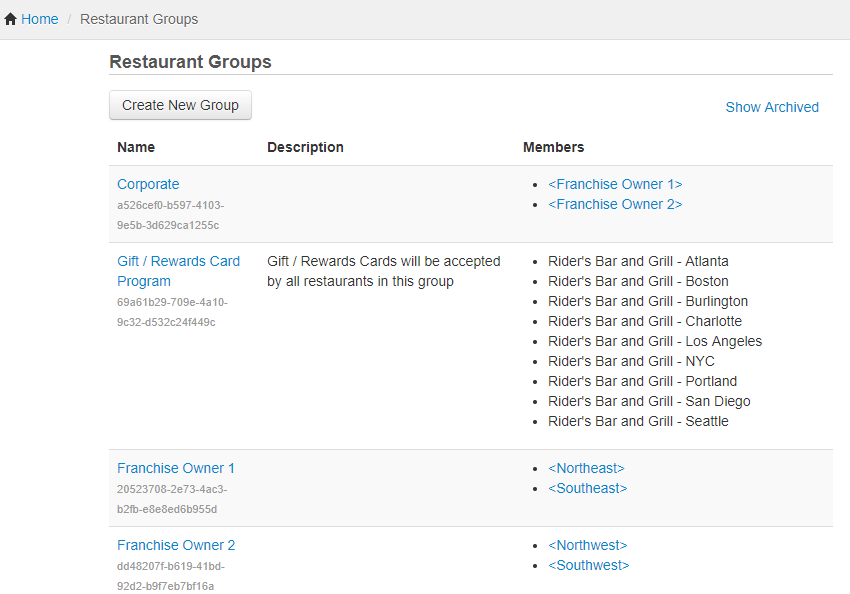Follow the instructions below to create a restaurant group. Note that to create a restaurant sub-group, you must create the group first, using the instructions below, and then add it to a parent restaurant group.
|
Note |
|
For a description of what a restaurant group is, see Restaurant groups and sub-groups. |
To create a restaurant group
-
Choose Toast account > Groups > Restaurant groups to open the Restaurant groups page. A table lists each existing restaurant group in your enterprise. The Members column displays the locations and sub-groups contained in each restaurant group. Sub-group names are marked with < > characters to distinguish them from locations. Click a sub-group's name to open the details page for that sub-group.
-
Click Create New Group.
-
Give the group an identifying name and, optionally, a description.
-
To add restaurants to the group, click the check box next to each restaurant you want to add. If you want to add other restaurant groups as sub-groups to this one, click the check box next to each sub-group you want to add.
-
Click Save.
To edit a restaurant group
-
Choose Toast account > Groups > Restaurant groups to open the Restaurant groups page.
-
Click the name of the group you want to edit, make any changes needed and click Save.
-
If your edits to the restaurant group include adding or removing a location, you must also publish the changes using the Publish config page. For information about accessing and using the Publish config page, see Publishing changes for multiple locations.
You cannot delete restaurant groups, but you can contact Toast support to archive them so that they do not appear in the Target and Owners menus.
Alternatively, you can rename a restaurant group and include different restaurants and sub-groups.