You can set the stock status for menu items to indicate whether a menu item is in stock, out of stock, or in limited supply. Out of stock items are displayed to your guests, however, they are marked as "out of stock" and cannot be ordered.
A menu item must be saved at least once before you can update its stock status.
To set stock status for a menu item
-
On the details page for the menu item you want to edit, select the stock dropdown list.
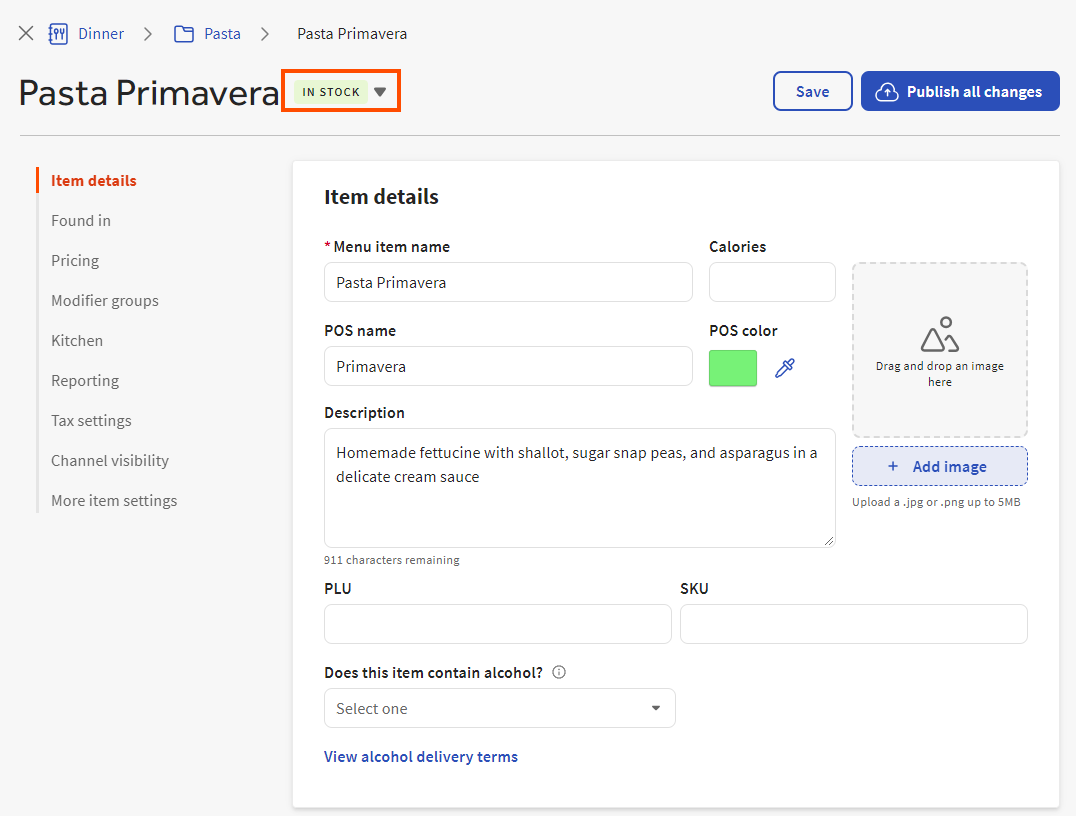
-
Set the stock status:
-
In stock: The menu item is in stock and can be ordered.
-
Out of stock: The menu item is out of stock. Your guests can see the menu item, marked as "out of stock", but they cannot order it.
-
If the menu item is in limited supply, you can set a specific quantity for the item by typing a number into the Enter quantity field and pressing Enter. The Toast platform automatically marks the item as "out of stock" when the last unit is sold.
The stock amount you set appears next to the menu item's name on the details page, as shown below:
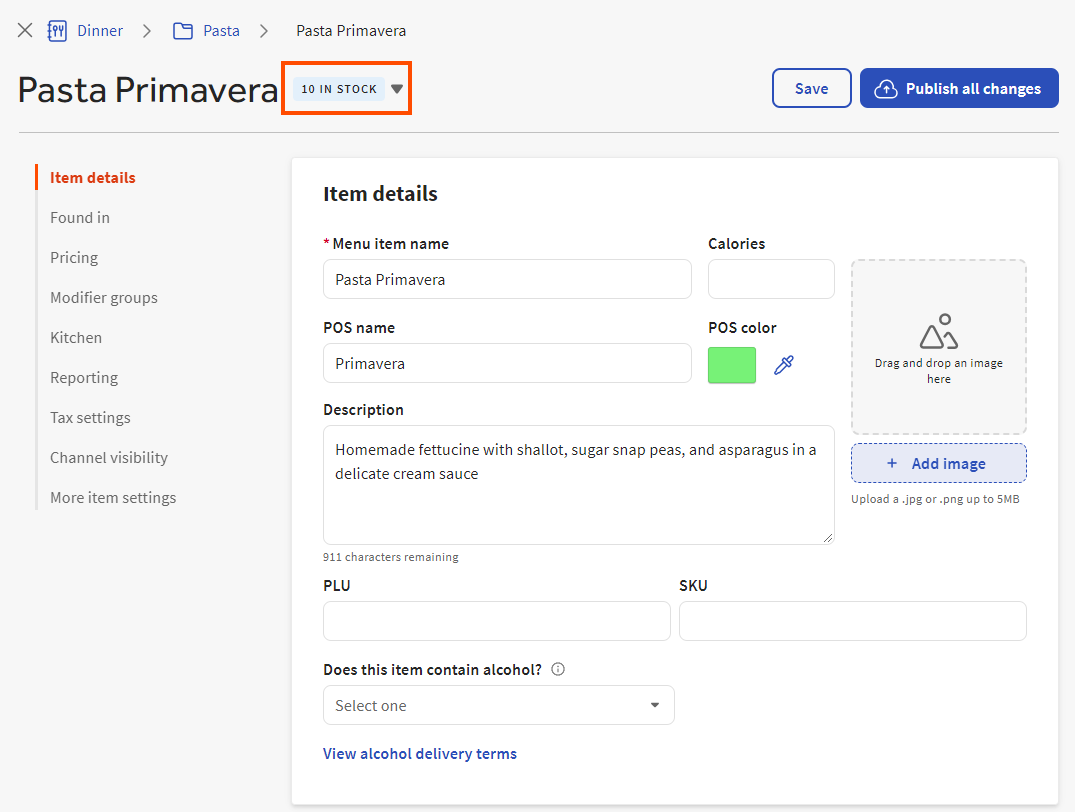
The Toast platform updates the stock amount when you initially open the menu item's details page to reflect any units that have been sold since the stock amount was set. However, the stock amount is not updated after the menu item details page is initially loaded. This means that, if units of the menu item are sold while you are viewing the menu item's details page, you won't see those changes to the stock amount until you refresh the menu item's details page.
Stock changes that you make are immediately applied and there is no need to save or publish them.
-