Multi-factor authentication (MFA) is a secure authentication method where you are asked to provide additional details to further secure your Toast account. The following list provides some MFA reset scenarios, and why you may want to reset your MFA.
-
You want to change the type of secondary authentication you're using to either an authenticator app or SMS text message.
-
You want to change the device used for secondary authentication.
Use the following procedure to reset your multi-factor authentication (MFA).
|
Note |
|
Resetting MFA can only be done by the employee who owns the account. If the employee is unable to reset their MFA, reach out to Toast support. |
To reset multi-factor authentication
-
Choose My account from the dropdown menu under your name in the top right-hand corner.
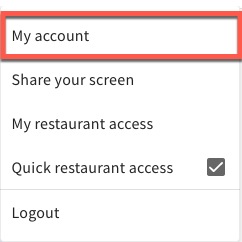
-
Select Security to navigate to the Multi-Factor Authentication section.
-
Select Reset multi-factor-authentication. A confirmation dialog displays.
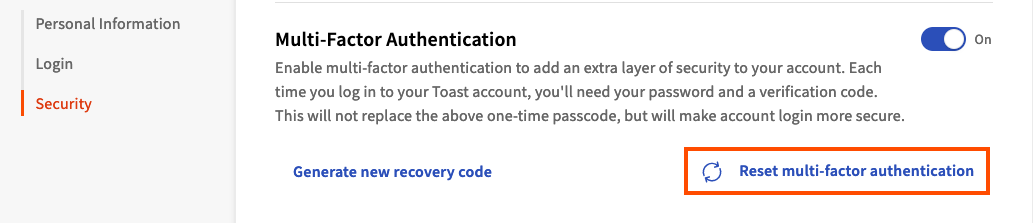
-
Select Confirm reset.

After confirming the reset, you are logged out. On your next log in, you will be asked to set up multi-factor authentication again, at which point you can set it up with a new device or a different MFA authentication method.