The Reports > Employee performance > Time entries report, described in this Toast Central article, displays time entries for your employees for the dates and hours you have chosen to view.
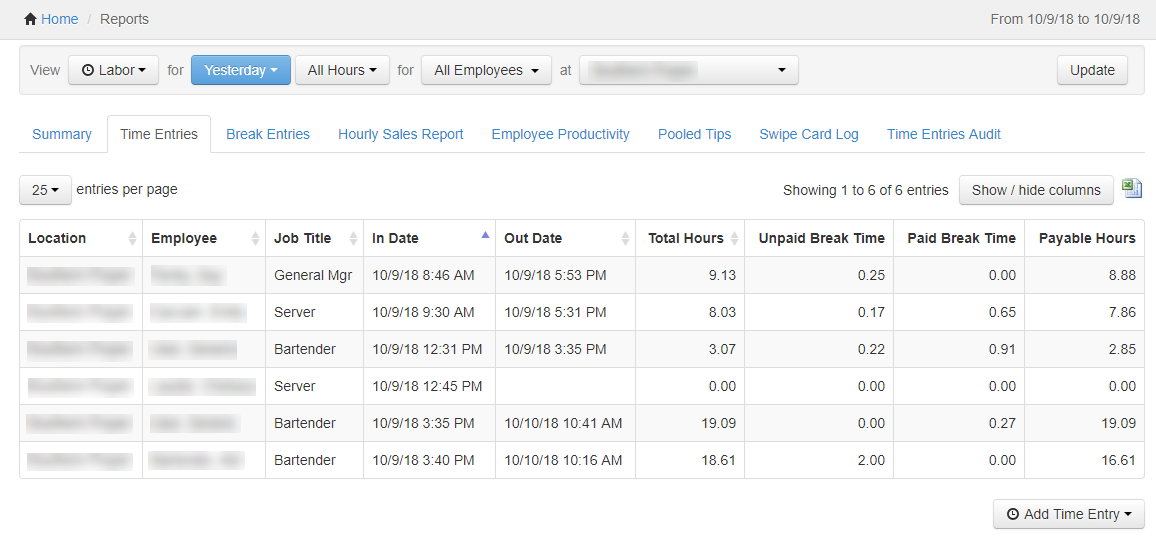
If you have the Manager > Edit Time Entries permission, clicking a time entry in this report displays the Update Time Entry dialog box for that entry. Here you can see a list of breaks the employee took or missed during the time entry. Breaks that were taken are shown in black text and you can click them to view and edit break entry details. Breaks that were missed are shown in gray text and are not editable.
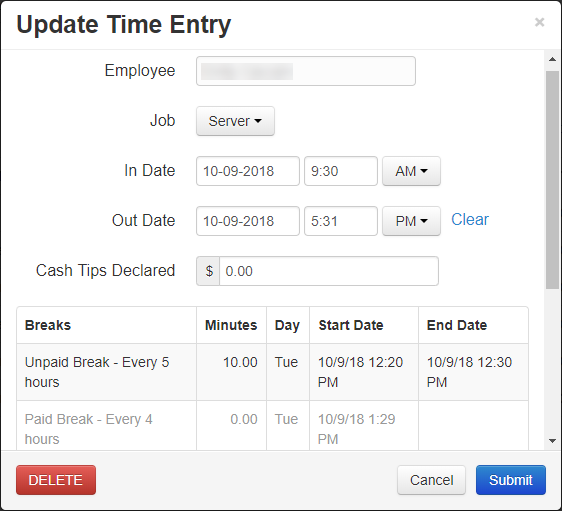
The Reports > Employee performance > Break entries report shows detailed information about employee breaks during the dates and hours you have chosen to view.
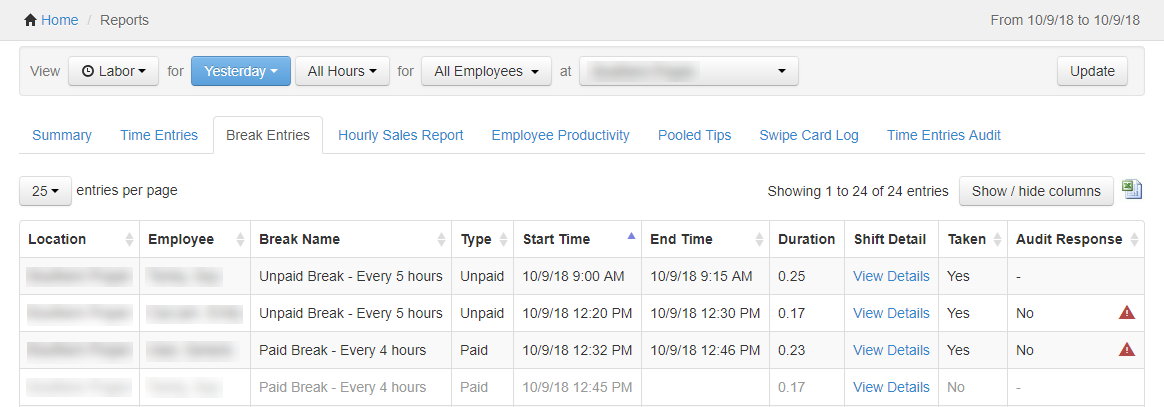
If you have enabled missed break tracking, as described in Enabling missed break tracking, both missed and taken breaks appear in the report (if you have not enabled missed break tracking, only taken breaks appear in the report). The report includes the following information for each break:
-
The location and employee associated with the break.
-
The name of the break.
-
For taken breaks, the start time, end time, duration, and whether or not the break was paid or unpaid. (To see if a break was paid or unpaid, click the Show/hide columns button and add the Type column to the report.)
-
If you have enabled missed break tracking, whether the break was taken or missed.
-
If you have enabled break acknowledgements, the employees response when asked if their manager asked them to take the break.
By enabling both missed break tracking and break acknowledgements and then viewing this report, you can quickly view breaks that were missed and whether or not an employee was asked to take a missed break. This information helps you make sure your restaurant is in compliance with your state's labor laws.